 Decoding Guide for Netscape 4.x Users Decoding Guide for Netscape 4.x Users
1. Startup Netscape 4.x, and open the newsgroup you want to download from. We chose a ficticious group (alt.binaries.yenc32)
here.
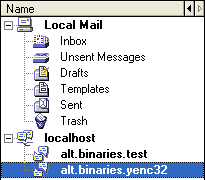
2. Click the Subject header (at the top of the newsgroup message list) to sort the messages by subject, then
find a file you want to download. Click on the subject of the first message entry for that file. In the example below,
we wanted to download the "CS PDF".
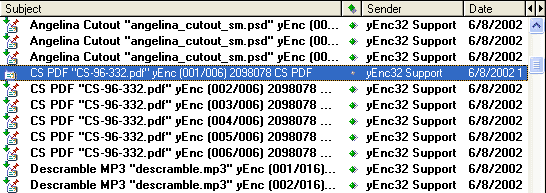
3. Scroll down to the last message entry for the file you want. Hold down the Shift key, then click the last
message entry.
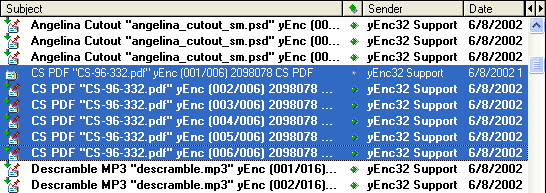
4. Place the mouse anywhere in the highlighted area, then click the right mouse button. A menu will appear; select
Save Message... from the menu.
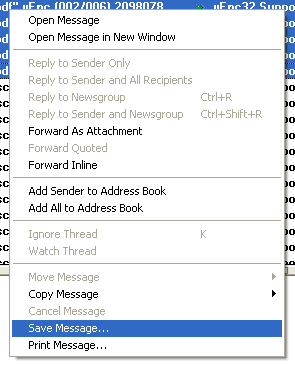
5. Choose a folder you'll remember (My Documents or Desktop is fine).
IMPORTANT: For "Save as type:", select All Files (*.*).
For "File name:", enter a filename that you'll remember (you'll need again it in a minute or two) - but make sure you do not
use a ".txt" extension. For example, "myfile.yenc" or "somedata.dat" are good filenames, whereas "myfile.txt" will not work.
Next, click Save, and wait while Netscape downloads the highlighted articles.

6. Now, startup yEnc32. Click the Decode button.

7. Browse to the folder you chose in step 5. For "Files of type:", choose All Files (*.*). Then, choose the filename
you entered in step 5. Then click Open.

8. A new window will appear; the only thing you might need to change is "Save files to folder:", if you want to pick
a new folder for your decoded files. If so, click the ... button to browse for a new folder. Then click OK.
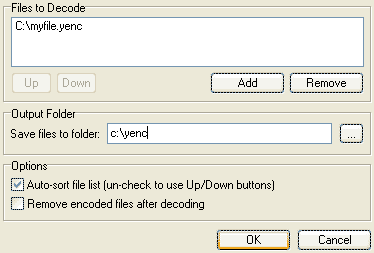
9. You're done! If all goes well, you'll see something like this:
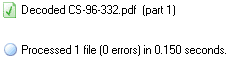
Your decoded files can now be found in the folder you chose in step 8.
Return to yEnc32.com
|